Blog
How to increase FANUC program capacity?
1. Application scenario
What to do if the system program space is not enough? How to modify the program in the CF card? 0i-F Plus can further expand the system program memory space based on the program 2M, and automatically convert the program transferred to the CF card into an editable format through the program transfer tool and USB. The editable program in the CF card is used in the same way as the system memory program. It can be edited and set as the main program for processing in automatic mode.

Usage conditions:
System: 0i-F PLUS system standard function
Tool: FANUC program transfer software V15.01 and above
2. Operation instructions
1. MDI panel “PROG” -> “Device selection” -> “M card editing”, enter the .BIN file directory
2 , Select the program to be executed, and the MEM mode can be directly started (same as the system memory operation)
3. The opened program file can be directly edited (same as the system memory operation)
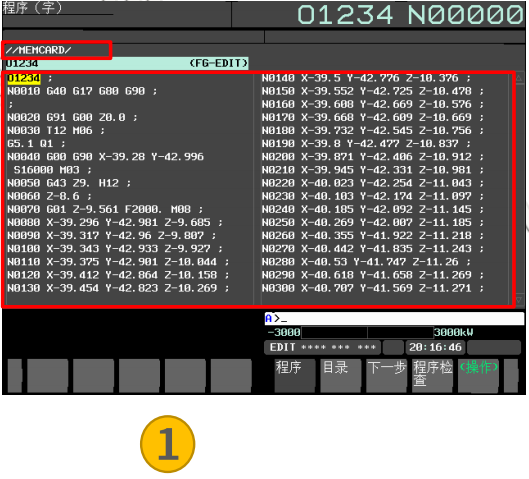
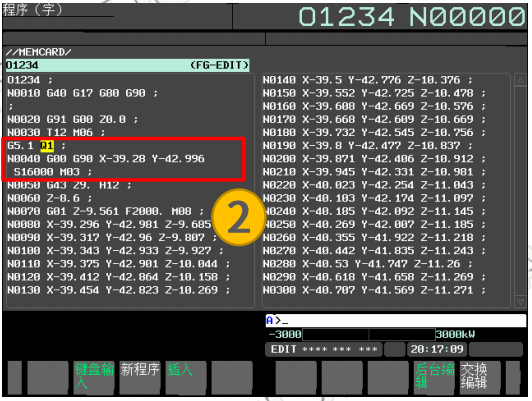
Note: The premise is that there is a CF card on the system
3. Setting steps
1. BIN file creation
① Enter [Device Selection]
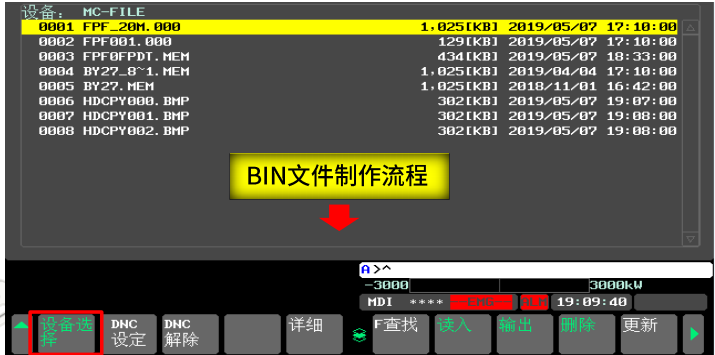
② Select [M Card DNC]

③ Select [Card Edit File]

④ Enter the capacity value, select [Capacity Setting], and [Execute] to complete the setting

Note: The capacity value setting depends on the size of the CF available space. For example, if the CF card memory is 2G and 0.5G has been used, then the capacity setting value is <1.5G, that is, 1.5*1024=1536M
After the setting is completed, you can select [M Card Run]
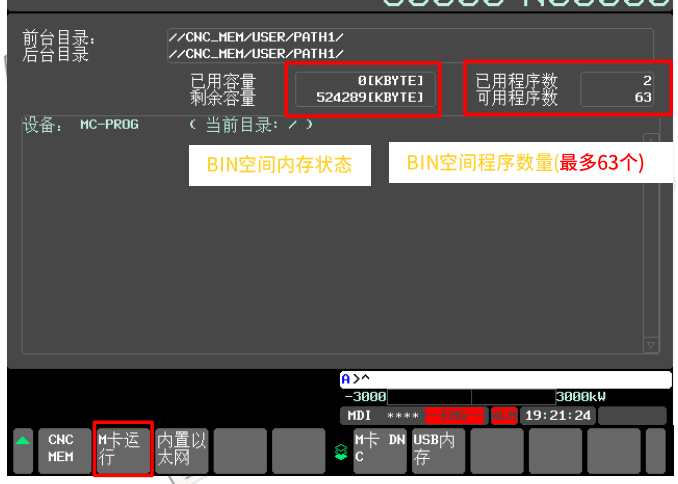
2. Import program file
① Open the FANUC program transfer tool on the PC, and after successful communication, select CF_BIN. If there is no such file, but CF_TXT. You need to reselect the [M Card Edit] device on the CNC.
② Drag the program to upload and download the program.
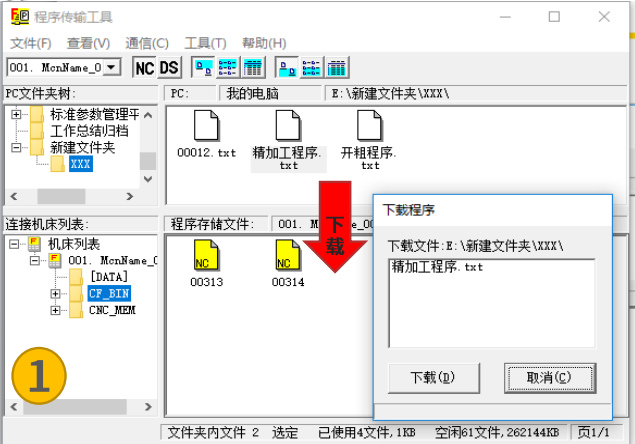
Note:
①The program download speed is about 260~300kb/s
②The CF card editable program on the system can be modified on the PC
③The CF card editable program name (number or English character name) can be directly modified on the PC
④If the CNC device is selected as [M card editing], the program transfer tool machine list folder is [CF_BIN]; If the CNC device is selected as [M card input and output], the program transfer tool machine list folder is [CF_TXT]
4. Notes
1. Uninstallation of BIN files
①Enter device selection (after entering “M card editing”, the original “M card input and output” soft key on the right will be automatically hidden)
②Click the soft key “Not installed”, it will prompt “Cannot store memory card”
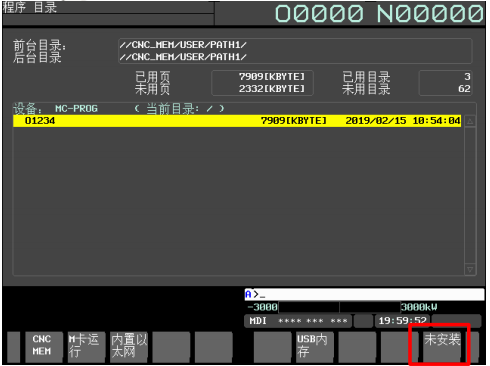
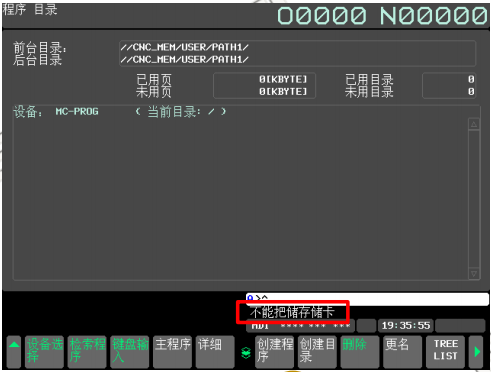
③If the CF card is removed without uninstalling .BIN, an alarm prompt “SR1964” will appear, You need to reset after step 2 to eliminate it
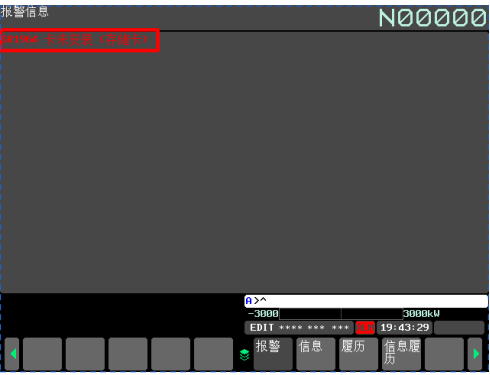
2. Use FANUC program transfer tool on PC to transfer
① Since the loading of .BIN will cause the memory card option to be hidden, the program in CF cannot be directly copied to .BIN
② When transferring the program, you must first install “M card editing”*Note, so that the transfer software can recognize CF_BIN, otherwise only CF_TEX T (M-CARD) will be displayed
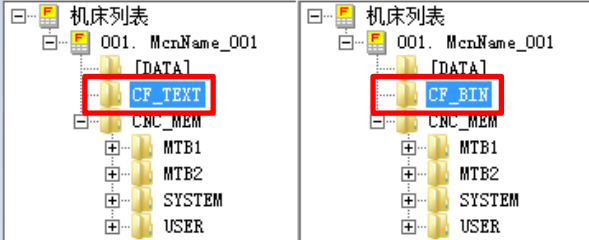
3. Use U disk for transfer on CNC
You can use U disk to copy and paste TXT files to the system “M card editing” space. After transfer, the program can be edited, but the transfer speed is slow.
Note: After the system is turned on, select [PROG]->[Device Selection]->[M Card Run] to install the M card




